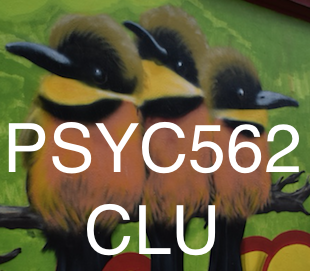Installing R
R is the statistical programming language that we’ll use throughout the course. The following are some essential steps to install on Windows or Mac. The slides from the first provide visual supplement to these instructions.
The instruction below are outlined in a presentation on Jamie’s Speakerdeck.
Step 1: R
- Go to R Project.
- Click “CRAN” on the left.
- Find the USA and pick a link. I always selected the “HTTPS” version from Berkeley in the USA section.
- Select Macintosh or Windows. Windows people, you can click “install for the first time.”
- Go through the motions for installation.
Step 2: Output like a Pro
Mac users, please download both of these:
Windows users, please download:
- The latest version of MikTeX.
Installing R Studio
Step 1: R Studio
- You’ll be installing the free version of R Studio Desktop.
- Go to R Studio.
- Under “Installers for Supported Platforms” select Windows or Mac.
- Go through the motions for installation.
Step 2: R Studio Tips for Performance
- Under “Global Options” -> General -> unclick “Restore .RData at Startup”
- Under “Global Options” –> “Code” -> check “softwrap r-source files”
- Under “Global Options” –> “Appearance” -> select a dark background for the Edward Snowden/Annoymous/Hacker appearance.
- Under “Global Options” –> “Pane Layout” –> put console in the upper left, source in the upper right, File, Plots in the lower left, and Environent, History in the lower right. The pane settings are Jamie’s preference which helps for consistency when teaching. No other reason.