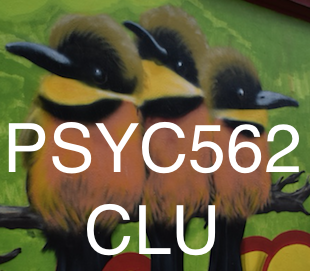How to Submit HW for Class
In order to submit the HW using R Studio you should have already completed the following:
- You installed Git, R and RStudio
- You have a GitHub account and accepted two emails including an email to join the class org and an email to collaborate on your own repo that has your name.
- You successfully cloned your repo (w/ your name) into R Studio
- You can “pull” next to the Git tab and it says “already up-to-date”
The steps for submitting HW through GitHub are also outlined in Speakerdeck Presentation by Jamie
Work in R Studio First
- In the bottom right pane of R Studio, always “pull” to make sure you’re up-to-date. It’s a good idea to always pull to stay up-to-date.
- Again, in the bottom right pane of R Studio, check the box of the file that you’d like to commit.
- Click “commit” and a box should pop up.
- In the top right of that box, write the details of your commit (e.g., “changed readme”).
- Click “commit” again and then click “push.” Another box should pop up and provide some description of the process.
Work in GitHub
In GitHub, you’re going to create an “issue” that will alert staff that your HW is complete.
Before you click the “issue” link you’ll need the following: 1. The SHA of your latest commit
- Go to your GitHub class repo and find the link that says “commits”. Click on the link.
- Click the clipboard symbol to copy the SHA from you latest commit.
Now that you’ve copied the SHA from your latest commit:
- Click on “issues”.
- New Issue.
- In the title enter a subject such as “HW2 assignment”.
- Paste the SHA in the body of the text.
- You can write more details in the text if you want.
- To the right, assign staff (Jamie & Holly) to the issue.
- Hit “Submit New Issue”.